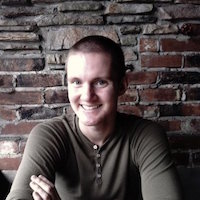Up until now, any Javascript development that I’ve worked on involving Redux has also involved using React. In fact, most of the Redux examples that I’ve seen on the web also use some sort of front end framework or library (mostly React and Angular).
Over the past few days I’ve built a simple version of the game Tic Tac Toe using Redux and plain ES6. In this post, I’m going to go through some of the steps I took to create my game. If tutorials aren’t really your thing and you’d rather just see the what the final code looks like, you can check out my project for this app on Github.
Setting up
First, let’s create a new directory to put our app in and install some NPM packages.
$ mkdir tic-tac-toe; cd tic-tac-toe
$ npm init
$ npm install --save-dev webpack webpack-dev-server babel-core babel-loader babel-preset-es2015 path
At this point you should see a package.json file and a node_modules directory inside your project folder. Next we’ll add a webpack config file so we can transpile our ES6 code to ES5 using webpack and babel.
./webpack.config.js
var path = require('path');
var webpack = require('webpack');
module.exports = {
entry: './js/index.js',
output: {
filename: './dist/bundle.js'
},
module: {
loaders: [
{
loader: 'babel-loader', /* eslint-disable */
test: path.join(__dirname, 'js'), /* eslint-enable */
query: {
presets: 'es2015'
}
}
]
},
plugins: [
// Avoid publishing files when compilation fails
new webpack.NoEmitOnErrorsPlugin()
],
stats: {
// Nice colored output
colors: true
},
// Create Sourcemaps for the bundle
devtool: 'source-map'
};
Basically this file is telling webpack to transpile any Javascript files in the ‘js’ folder and put the transpiled code into ‘./dist/bundle.js’. There’s two comments I’ve included here that will disable linting warnings for the ‘__dirname’ variable. If you aren’t using ESlint currently, I’d highly recommend trying it out. I won’t include instructions here though since it’s not really required for this app to work.
Now let’s add an HTML document and some JS code to our project.
./index.html
<head>
<title>Tic Tac Toe</title>
</head>
<body>
<script src="dist/bundle.js"></script>
</body>
./js/index.js
const name = 'world';
const message = `Hello ${name}!`;
console.log(message);
At this point we should be able to run our app using webpack-dev-server. There isn’t any content yet, but we should still see “Hello world!” printed to the console.
$ webpack-dev-server --inline --hot
I added an NPM script to the package.json file in my app to run this command with less typing, but doing this is totally optional.
./package.json
{
// name, version, etc...
"scripts": {
"dev": "webpack-dev-server --inline --hot"
},
// ...
}
Adding Redux
Now that we have webpack set up and we’re able to run ES6 code in the browser, let’s start actually adding Redux to the project. First, we’ll need to install redux as a dependency:
$ npm install --save redux
Next, we’ll initialize a redux store and write a simple reducer with an initial state for our game. We’ll also print the state to the console after the DOM loads and include some middleware to enable Redux DevTools.
./js/index.js
import { createStore } from 'redux';
import reducer from './reducer';
const store = createStore(
reducer,
window.__REDUX_DEVTOOLS_EXTENSION__ && window.__REDUX_DEVTOOLS_EXTENSION__()
);
console.log(store.getState())
./js/reducer.js
const initialState = {
xTurn: false,
grid: [
['','',''],
['','',''],
['','','']
],
gameOver: false,
winner: '',
title: 'O Turn'
};
// reducer
const reducer = (state=initialState, action) => {
switch(action.type) {
default:
return state;
}
};
export default reducer;
Now that we have a Redux store to play with, we can write actions for the game logic and their corresponding cases to be handled in the reducer.
./js/reducer.js
export const RESET_GAME = 'RESET_GAME';
export const SET_TITLE = 'SET_TITLE';
export const SET_GRID = 'SET_GRID';
export const MAKE_MOVE = 'MAKE_MOVE';
export const END_GAME = 'END_GAME';
/**
* resetGame - load the initial game state
*/
export const resetGame = () => {
return {
type: RESET_GAME
};
};
/**
* setTitle - set new game info above game grid
* @param {String} newTitle
*/
export const setTitle = (newTitle) => {
return {
type: SET_TITLE,
title: newTitle
};
};
/**
* setGrid - update the contents of the game grid
* @param {Array} newGrid - a 2 dimensional 3x3 array
*/
export const setGrid = (newGrid) => {
return {
type: SET_GRID,
title: newGrid
};
};
/**
* move - performs a move on behalf of the current player
* @param {Number} xIndex - grid index on x axis
* @param {Number} yIndex - grid index on y axis
* @param {String} player - player letter ('X' or 'O')
*/
export const move = (row, col, player) => {
return {
type: MAKE_MOVE,
row,
col,
player
};
};
/**
* endGame
* @param {String} winner - String for the winning player (or a tie)
*/
export const endGame = (winner) => {
return {
type: END_GAME,
winner
};
};
./js/reducer.js
import {
RESET_GAME,
SET_TITLE,
SET_GRID,
MAKE_MOVE,
END_GAME
} from './actions';
const initialState = {
xTurn: false,
grid: [
['','',''],
['','',''],
['','','']
],
gameOver: false,
winner: '',
title: 'O Turn'
};
// reducer
const reducer = (state=initialState, action) => {
switch(action.type) {
case RESET_GAME:
return Object.assign({}, state, {
grid: [
['','',''],
['','',''],
['','','']
],
gameOver: false,
winner: '',
title: `${state.xTurn ? 'X' : 'O'} Turn`
});
case SET_TITLE:
return Object.assign({}, state, {
title: action.title
});
case SET_GRID:
return Object.assign({}, state, {
grid: action.grid
});
case MAKE_MOVE: {
const box = state.grid[action.row][action.col];
const nextTurnIsX = (state.xTurn && box !== '')
|| (!state.xTurn && box === '');
let newGrid = state.grid;
newGrid[action.row][action.col] = box === '' ?
action.player : box;
return Object.assign({}, state, {
xTurn: nextTurnIsX,
grid: newGrid,
title: `${nextTurnIsX ? 'X' : 'O'} Turn`
});
}
case END_GAME: {
const newTitle = action.winner === 'tie' ?
'Tie Game!' : `Player ${action.winner} Wins!`;
return Object.assign({}, state, {
winner: action.winner,
gameOver: true,
title: newTitle
});
}
default:
return state;
}
};
export default reducer;
We can’t see anything yet in the UI, but we can still test what we have so far by opening Redux dev tools in our browser and dispatching the action’s that have been written.
Adding the UI
After putting the pieces of our game together in Redux, we’ll need to display the game grid and allow users to dispatch the actions we’ve written. First let’s update our HTML document to add in the elements we need for the game grid.
./index.html
<!DOCTYPE html>
<html>
<head>
<meta charset="UTF-8">
<title>Tic Tac Toe</title>
<link rel="stylesheet" type="text/css" href="/css/main.css">
</head>
<body>
<div id="game">
<h1 class="title"></h1>
<div class="wrapper">
<table class="grid">
<tbody>
<tr>
<td><button></button></td>
<td><button></button></td>
<td><button></button></td>
</tr>
<tr>
<td><button></button></td>
<td><button></button></td>
<td><button></button></td>
</tr>
<tr>
<td><button></button></td>
<td><button></button></td>
<td><button></button></td>
</tr>
</tbody>
</table>
</div>
<button id="reset">Start Over</button>
</div>
<script src="dist/bundle.js"></script>
</body>
</html>
You might have noticed we’ve added a stylesheet to our document in the head tag. Here are the styles I wrote in my version, but feel free to modify these as much as you like.
./css/main.css
body {
background-color: #f6d68f;
text-align: center;
font-family: verdana;
color: #ffffff;
}
.title {
width: 100%;
}
.wrapper {
margin: auto;
width: 300px;
}
.grid {
margin-top: 70px;
width: 100%;
background-color: #f1a90d;
border-radius: 5px;
border: 5px solid #f1a90d;
}
tbody, tr, td {
background-color: #f9c658;
width: 30%;
height: 100px;
}
tbody {
}
tr, td {
border: 1px solid #f1a90d;
}
#reset {
color: #ffffff;
background-color: #00c0ff;
padding: 10px;
font-size: 25px;
border: 2px solid #ffffff;
border-radius: 3px;
margin-top: 30px;
}
#reset:hover {
background-color: #06a0d2;
}
td button {
color: #ffffff;
width: 100%;
height: 100%;
background: none;
border: none;
font-size: 60px;
}
In order to dispatch Redux actions through the UI and update the game state, we’ll need to bind click events to our buttons. We’ll be writing an ES6 class to handle the bindings and game logic. Add a file in the ‘js’ directory called ‘game.js’.
./js/game.js
import * as actions from './actions';
// all possible winning coordinates for each box in the grid
const winConditions = [
[
[[0,0],[0,1],[0,2]],
[[0,0],[1,1],[2,2]],
[[0,0],[1,0],[2,0]]
],
[
[[0,0],[0,1],[0,2]],
[[0,1],[1,1],[2,1]]
],
[
[[0,0],[0,1],[0,2]],
[[2,0],[1,1],[0,2]],
[[2,2],[1,2],[0,2]]
],
[
[[0,0],[1,0],[2,0]],
[[1,0],[1,1],[1,2]]
],
[
[[0,0],[1,1],[2,2]],
[[1,0],[1,1],[1,2]],
[[0,1],[1,1],[2,1]],
[[2,0],[1,1],[0,2]]
],
[
[[0,2],[1,2],[2,2]],
[[1,0],[1,1],[1,2]]
],
[
[[2,2],[2,1],[2,0]],
[[0,2],[1,1],[2,0]],
[[0,0],[1,0],[2,0]]
],
[
[[0,1],[1,1],[2,1]],
[[2,0],[2,1],[2,2]]
],
[
[[2,0],[2,1],[2,2]],
[[0,0],[1,1],[2,2]],
[[0,2],[1,2],[2,2]]
]
];
class Game {
constructor(options) {
this.ui = options.ui;
this.store = options.store;
this.store.subscribe(this.update.bind(this));
this.ui
.querySelector('#reset')
.addEventListener('click',
this.resetGame.bind(this)
);
const boxes = this.ui.querySelectorAll('td button');
boxes.forEach((box, index) => {
const row = Math.floor(index/3);
const col = index % 3;
box.addEventListener('click',
this.makeMove.bind(this, row, col)
);
});
}
renderTitle(state) {
this.ui
.querySelector('.title')
.innerHTML = state.title;
}
renderGrid(state) {
const { grid } = state;
const boxes = this.ui.querySelectorAll('td button');
boxes.forEach((box, index) => {
const value = grid[Math.floor(index/3)][index % 3];
box.innerHTML = value;
});
}
isWinner(row, col, player) {
const state = this.store.getState();
let gameOver = false;
const boxIndex = row * 3 + col;
winConditions[boxIndex].map((wc) => {
// check if win condition coordinates match player
if (state.grid[wc[0][0]][wc[0][1]] === player &&
state.grid[wc[1][0]][wc[1][1]] === player &&
state.grid[wc[2][0]][wc[2][1]] === player) {
gameOver = true;
}
});
return gameOver;
}
isTie() {
const state = this.store.getState();
let result = true;
state.grid.forEach((row) => {
row.forEach((column) => {
if(column === '') {
result = false;
}
});
});
return result;
}
makeMove(row, col) {
const player = this.store.getState().xTurn ? 'X' : 'O';
if(this.store.getState().gameOver) { return; }
this.store.dispatch(actions.move(row, col, player));
if(this.isWinner(row, col, player)) {
this.store.dispatch(actions.endGame(player));
} else if(this.isTie()) {
this.store.dispatch(actions.endGame('tie'));
}
}
resetGame() {
this.store.dispatch(actions.resetGame());
}
update() {
/* eslint-disable */
const state = this.store.getState();
this.renderTitle(state);
this.renderGrid(state);
}
render() {
this.update();
}
}
export default Game;
It’s worth noting that the huge ugly “winConditions” variable at the top of the file is included for performance reasons. Since each box in the game’s grid can only be a part of up to 4 sets of three in a row, we’ll only need at most 4 checks to see if the last move resulted in a win. Checking every three in a row combination after each move is a waste.
Now that we have the game logic completely written, we’ll need to update our ‘index.js’ file to use our new Game class.
./js/index.js
import { createStore } from 'redux';
import reducer from './reducer';
import Game from './game';
const store = createStore(
reducer,
window.__REDUX_DEVTOOLS_EXTENSION__ && window.__REDUX_DEVTOOLS_EXTENSION__()
);
document.addEventListener('DOMContentLoaded', () => {
const game = new Game({
ui: document.querySelector('#game'),
store: store
});
game.render();
});
Testing
One of the major benefits of using Redux is how easy it becomes to unit test your code. Because reducers are just pure functions, each of your tests will essentially verify that the function produces an expected state for any given action and current state.
Here’s an example of a couple of unit tests I wrote for this app using Mocha:
./test/test.js
/* eslint-disable no-undef */
import assert from 'assert';
import reducer from '../js/reducer';
describe('Test reducer', () => {
it('should switch turns after making a move', () => {
const initialState = {
xTurn: false,
grid: [
['','',''],
['','',''],
['','','']
],
gameOver: false,
winner: '',
title: 'O Turn'
};
const output = reducer(initialState, {
type: 'MAKE_MOVE',
row: 1,
col: 1,
player: 'O'
});
assert(output.xTurn === true);
});
it('should add player symbol to empty square after move', () => {
const initialState = {
xTurn: false,
grid: [
['','',''],
['','',''],
['','','']
],
gameOver: false,
winner: '',
title: 'O Turn'
};
const output = reducer(initialState, {
type: 'MAKE_MOVE',
row: 1,
col: 1,
player: 'O'
});
assert(output.grid[1][1] === 'O');
});
// etc...
});
The slightly trickier code to test is the ES6 “Game” class. Because the code is so tightly coupled to the game’s HTML markup, I ended up using “jsdom” to generate a fake document for testing.
./test/test.js
/* eslint-disable no-undef */
import { createStore } from 'redux';
import jsdom from 'mocha-jsdom';
import assert from 'assert';
import reducer from '../js/reducer';
import Game from '../js/game';
const gameHTML = `<div id="game">
<h1 class="title"></h1>
<div class="wrapper">
<table class="grid">
<tbody>
<tr>
<td><button></button></td>
<td><button></button></td>
<td><button></button></td>
</tr>
<tr>
<td><button></button></td>
<td><button></button></td>
<td><button></button></td>
</tr>
<tr>
<td><button></button></td>
<td><button></button></td>
<td><button></button></td>
</tr>
</tbody>
</table>
</div>
<button id="reset">Start Over</button>
</div>`;
describe('test game', () => {
jsdom();
const store = createStore(
reducer
);
let game;
let xTurn;
before(() => {
document.body.innerHTML = gameHTML;
const options = {
ui: document.querySelector('#game'),
store
};
game = new Game(options);
game.render();
});
beforeEach(() => {
game.resetGame();
// resetting game does not affect player order!
xTurn = store.getState().xTurn;
});
it('has title', () => {
const title = document.querySelector('.title').innerHTML;
assert(title === `${xTurn ? 'X':'O'} Turn`);
});
it('should update grid after moves', () => {
game.makeMove(0, 0);
const topLeftBox = document.querySelector('td button').innerHTML;
assert(topLeftBox === xTurn ? 'X':'O');
});
// etc...
});
Wrapping up
I realize this wasn’t as much of a “step by step list of instructions” as some of my other tutorials, but hopefully by taking a look at the code you can see that you don’t necessarily need to rely on a JS framework to use Redux. You’ll still get the benefit of being able to go forward and backward between different application states, simplify your unit testing, and easily debug unexpected behaviour.